Improvements to how you organize and find files in Shared Drives
May 6, 2019
Introducing improvements to how you organize and find files in Shared Drives. These improvements include the ability to:
- Hide Shared Drives on web and mobile
- Search by Shared Drive file creator on the web: in a Shared Drive by a specific user, use “creator: email address.”
Streamline your list of Shared Drives by hiding inactive or irrelevant Shared Drives
You can hide a Shared Drive for a completed project or if it isn’t relevant to you. Hide individual Shared Drives or select multiple Shared Drives and hide all at once. Hiding Shared Drives is available on web and mobile. For details on how to hide and unhide Shared Drives go to https://support.google.com/drive/answer/7286514#hide
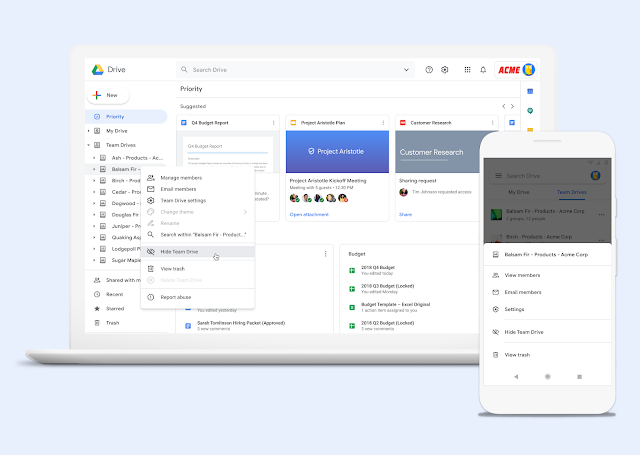
Search for files located in a Shared Drive
Searching for a files creator has always been available in Drive but not in Shared Drive. With this change, you can search by “creator” for files located in a Shared Drive as well as Drive. To learn more about finding files in Google Drive go to https://support.google.com/drive/answer/2375114?co=GENIE.Platform%3DDesktop&hl=en.
Why you’d use it
These improvements allow you to quickly access the Shared Drives or files within Shared Drives that are most important to you by:
- Slimming down your list of Shared Drives by hiding and unhiding as needed.
- Searching for items that have been created by a user in a Shared Drive, similar to the search by owner in Drive.
Where to Go for Help
To learn more about finding files in Google Drive, https://support.google.com/drive/answer/2375114
To learn more about sharing files with Shared Drives,https://support.google.com/drive/answer/7286514
To learn more about Shared Drives limits, https://support.google.com/a/answer/7338880
To learn more about known issues with Shared Drives, https://support.google.com/a/answer/7337638
Or email drgee@vcu.edu.