Virtually raise your hand to ask a question in Google Meet
November 18, 2020
Virtually raise your hand to ask a question in Google Meet
Video meeting participants can now let you know if they have a question or indicate that they would like to speak by raising their hand in Meet. In large meetings, this helps to increase participation while not disrupting the flow of the conversation and helps to prevent people from interrupting one another.
To raise your hand in Meet, click on the “Raise Hand” button on the bottom bar during the meeting. Once the button is pressed, it will change to a “Lower Hand” button, which can be clicked to lower your hand.
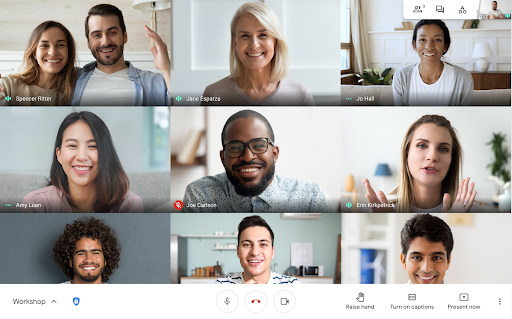
When a participant raises their hand, the meeting’s moderator will see a hand icon in their video preview. If the moderator is presenting in another tab, they’ll get a sound notification when someone raises their hand. The moderator will also be able to see all raised hands in the order they were raised in the meeting participant list panel to help them address questions accordingly. The moderator can lower a specific person’s hand or lower all hands.
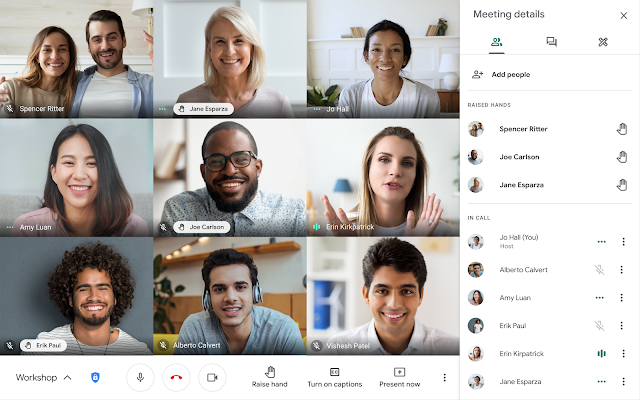
Resources
Google Help: Hand Raising with Google Meet